When a credit union member wants to redeem their exclusive discount or offer at your business, they’ll show their Community Access Pass at checkout. This pass is stored in their Apple or Google Wallet and acts as a simple visual ID confirming their membership.
Here’s how your team can smoothly handle in-store redemptions.
What the Member Will Do
- Visit your business in person
Members can find your location and hours in the Community Marketplace.
- Make a purchase
When they’re ready to pay, they’ll open their digital wallet and show their Community Access Pass on their phone.
- Present the pass to staff
The pass is clearly labeled with credit union and Goodbuy branding and includes the member’s name. It does not require scanning.
What Your Staff Should Do
- Visually confirm the pass
Look for the Community Access Pass on the customer’s phone. You do not need to scan or log anything — simply verify that the pass appears legitimate.
- Apply the discount using your POS
- Manual entry (e.g. 10% off the total)
- A custom “[Your credit union] Member Discount” button, if your POS allows it
Use the method you've already set up in your system:
- Complete the transaction
The discount or offer is applied in real time, just like a standard promotion or coupon.
Tips to Ensure Smooth Redemptions
- Make sure your staff knows the exact offer you’ve created.
- Post a reminder near the register or in your training materials.
- Treat the pass like a storewide coupon — no need to ask for additional verification.
Can I Refuse the discount or offer If the Member Doesn’t Show the Pass?
You are not required to honor the discount or offer if the member cannot show their Community Access Pass. However, many businesses choose to offer it once as a courtesy, then remind the customer to save their pass for next time.
Questions? Email us at support@trygoodbuy.com