As part of the Community Marketplace, each participating business is asked to provide a special perk or discount to credit union members. This offer helps members feel rewarded for supporting local — and helps drive new, loyal traffic to your business.
This article walks you through how to set up your offer during onboarding and how to make sure it’s easy for your staff to apply in-store.
Step-by-Step: How to Set Up Your discount or offer During Onboarding
- Choose Your Offer Type
- Percentage discount (e.g. 10% off)
- Fixed dollar discount (e.g. $5 off)
- Other (e.g. free drink with purchase, extended happy hour, etc.)
You’ll be able to select:
- Add an Incentive Title
This is the headline that members will see in your listing (e.g. “10% Off All Orders” or “Free Tote with $25 Purchase”).
- Provide Incentive Details
- Time limits (e.g. “Weekdays only, 2–5 p.m.”)
- Purchase minimums (e.g. “Applies to purchases over $15”)
- Product exclusions
Clarify any terms of the offer, such as:
- Include a Discount Code (Optional)
If you offer online shopping, you can provide a code for members to use at checkout.
- Confirm Availability
You’ll be asked to confirm that the offer will be available throughout the pilot period.
Making the Discount or Special Offer Work In-Store
Once your offer is live, members will present their Community Access Pass at checkout — saved in their Apple or Google Wallet. You’ll need to:
1. Train Your Staff
Make sure all team members know:
- That you are participating in the Community Marketplace
- What the member discount or special offer is
- What the Community Access Pass looks like
- How to apply the discount or special offer when a member presents their pass
2. Set It Up in Your POS
Most businesses handle this in one of two ways:
- Add a custom discount or offer button in your POS system labeled “[Your credit union] Member discount or offer”
- Apply the discount or offer manually at checkout, using your standard discount tools
If your POS allows it, consider:
- Setting up a recurring discount code internally (for tracking usage)
- Creating a line item discount with pre-filled conditions (e.g. 10% off subtotal)
If you’re unsure how to set this up, your POS provider can often walk you through it in just a few minutes.
Best Practices
- Keep your offer simple and consistent
- Make sure signage or a cheat sheet is available at the counter if needed
- If your business has multiple locations, confirm all teams are aligned
Contact us if you need help customizing the offer post-onboarding
Questions? Email us at support@trygoodbuy.com