Having trouble finding or downloading your Community Access Pass? Here’s how to fix the most common issues so you can start redeeming in-person discounts.
First: Try These Steps
1. Visit the Marketplace on your phone
Visit the Community Marketplace via your online banking portal in your mobile browser or banking app. Tap “Community Access Pass” in the top header navigation.
2. Choose the correct wallet option
- If you’re using an iPhone, select Apple Wallet
- If you’re using an Android, select Google Wallet
3. Allow permissions and confirm
Your phone may ask for permission to open your wallet app — tap “Allow” or “Add.”
Still Not Working? Try This:
On iPhone:
- Open the Wallet app and scroll to check if the pass is already saved
- Restart your phone and try the download again
- Make sure iOS is up to date and Wallet is enabled in Settings
On Android:
- Open the Google Wallet app and look under “Passes” or “Loyalty Cards”
- If prompted, sign in to your Google account
- Update Google Wallet from the Play Store if it’s not functioning properly
Download Link Not Working?
If tapping the pass link doesn’t open your wallet app:
- Try copying and pasting the link into your mobile browser
- Check that you’re not using a private or incognito tab
- Make sure your internet connection is stable
Questions? Email us at support@trygoodbuy.com