To redeem your exclusive member discount at a participating business, all you need to do is show your Community Access Pass at checkout.
This pass is your way of verifying that you're a credit union member participating in the Community Marketplace. It lives in your phone’s Apple or Google Wallet and takes just a few seconds to present when it’s time to pay.
Step-by-Step: How to Redeem Your Discount
- Visit a participating business
You can find the full list of businesses — along with their offers — by visiting the Community Marketplace via your online banking portal.
- Shop as usual
Make your purchase like you normally would.
- Open your Community Access Pass
Before you pay, open your Apple or Google Wallet and tap on your Community Access Pass to display it.
- Show the pass to staff at checkout
They’ll visually confirm the pass — no scanning or code is required.
- Receive your discount
The staff will apply your member discount manually using their point-of-sale system.
What to Expect
- You’ll receive the discount listed on that business’s profile page in the marketplace.
- If the offer has specific conditions (like "Weekdays only" or "Minimum $10 purchase"), they’ll be listed clearly.
- Staff may ask to see the pass before applying the discount.
Forgot Your Phone?
The Community Access Pass is required for in-person discounts. If you forget your phone or haven’t downloaded the pass yet, visit the Community Marketplace via your online banking portal and tap “Community Access Pass” at the top of the page to add it to your wallet.
Questions? Email us at support@trygoodbuy.com